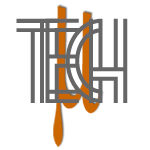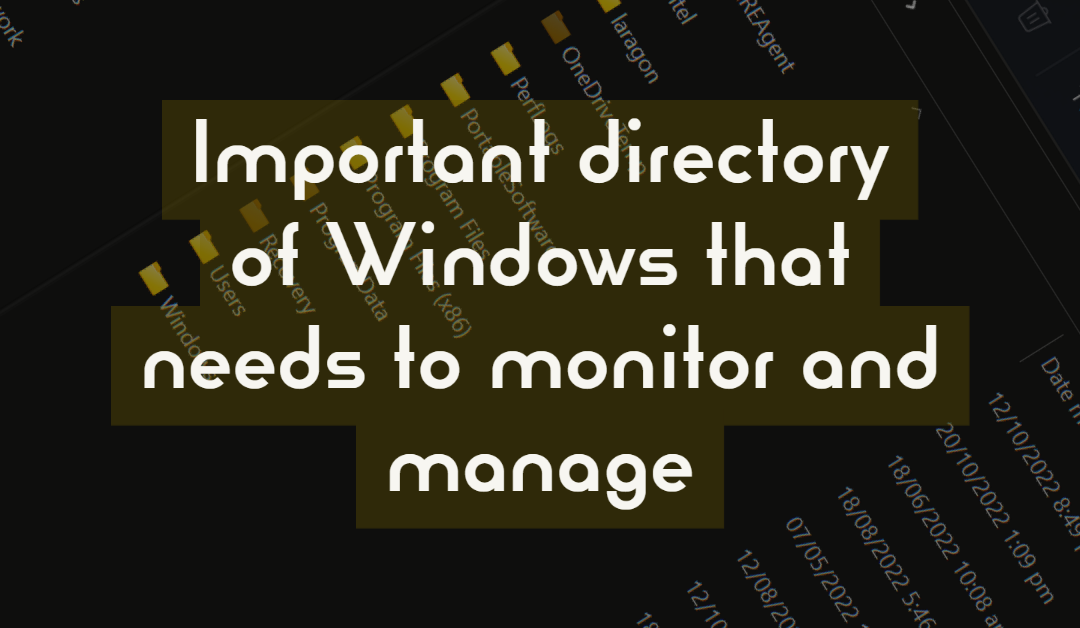Being familiar with Windows directory is important to keep your system boot fast, accessible, and configured based on what you need. It will help you organize your day-to-day use of your PC and avoid system errors. You can also monitor the storage and see what is installed on your machine.
So, I listed some of these essential folder locations and shared them with you for quick references.
*Change the USERNAME with your exact Windows username to navigate to your machine
Directory that consumes storage:
C:\ProgramData\SoftwareDistribution
C:\Windows\SoftwareDistribution
C:\Windows\Temp
C:\Users\USERNAME\AppData\Local\Temp
C:\WINDOWS\SoftwareDistribution\Download
If you had BlueStack installed on your computer, the setup file remains on this directory.
C:\Users\USERNAME\AppData\Local\BlueStacksSetup
Thunderbird local IMAP mail location, where all the emails are sync
C:\Users\USERNAME\AppData\Roaming\Thunderbird\Profiles\jd5ct26x.default-release\ImapMail
Start menu program folder
C:\Users\USERNAME\AppData\Roaming\Microsoft\Windows\Start Menu\Programs
Startup Program. You can put a shortcut icon if you want to open a certain application on Windows start.
C:\Users\USERNAME\AppData\Roaming\Microsoft\Windows\Start Menu\Programs\Startup
Chrome Apps folder:
C:\Users\USERNAME\AppData\Roaming\Microsoft\Windows\Start Menu\Programs\Chrome Apps
Adobe folders that consume storage
C:\Users\USERNAME\AppData\Local\Adobe\ARM
C:\adobeTemp
Canva installer and updates
C:\Users\USERNAME\AppData\Local\canva-updater
ProtonVPN updates
C:\Users\USERNAME\AppData\Local\ProtonVPN\Updates
WARNING:
Do not delete or rename any of the folders if you are not sure whether it is not being used by your system. It may cause system failure if you do so.