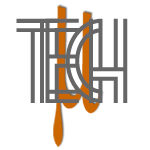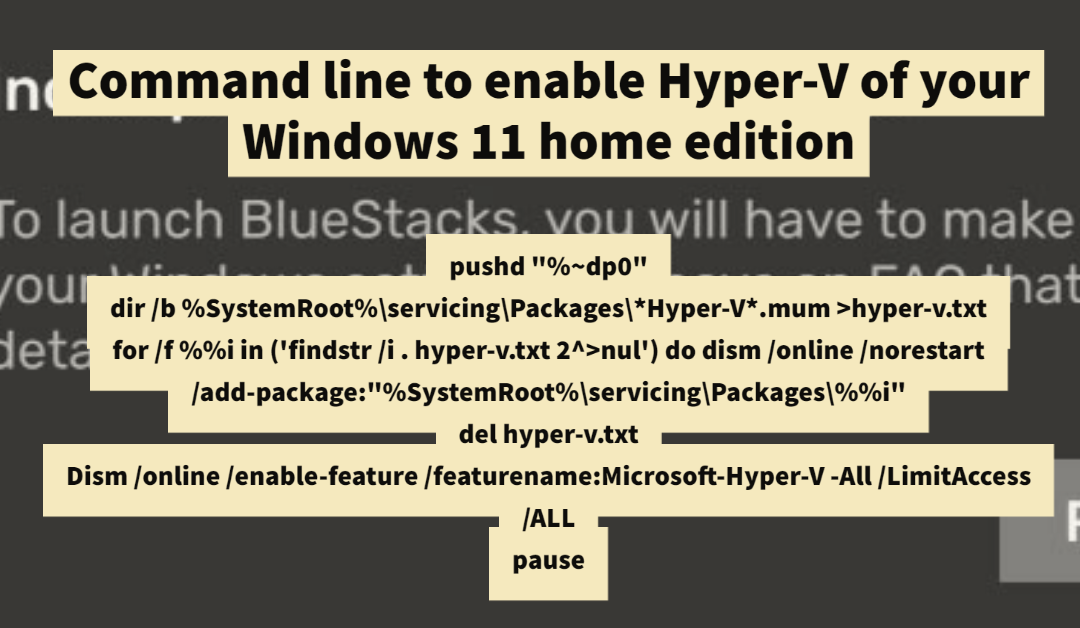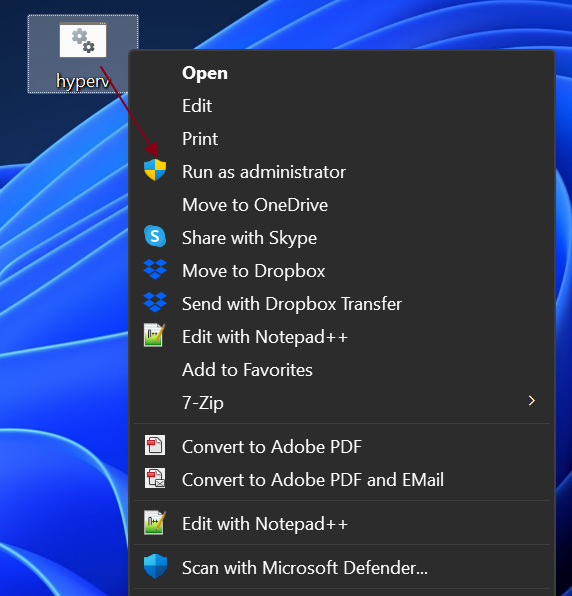I encountered this error message when trying to run BlueStacks 5 on my Microsoft Surface 4 laptop running Windows 11 home edition.
And then I found out that Windows 11 home edition doesn’t have a Hyper-V installed by default.
What is Hyper-V?
Hyper-V is Microsoft’s hardware virtualization product. It lets you create and run a software version of a computer, called a virtual machine. Each virtual machine acts like a complete computer, running an operating system and programs. When you need computing resources, virtual machines give you more flexibility, help save time and money, and are a more efficient way to use hardware than just running one operating system on physical hardware.
How it works?
Hyper-V is a hypervisor-based virtualization technology. Hyper-V uses the Windows hypervisor, which requires a physical processor with specific features. In most cases, the hypervisor manages the interactions between the hardware and the virtual machines. This hypervisor-controlled access to the hardware gives virtual machines the isolated environment in which they run. In some configurations, a virtual machine or the operating system running in the virtual machine has direct access to graphics, networking, or storage hardware.
Source: https://learn.microsoft.com/en-us/windows-server/virtualization/hyper-v/hyper-v-technology-overview
Ok, let’s cut the crap and know these ways on how we can enable Hyper-V on Windows 11 home edition
1. Copy / Paste the code to notepad
pushd “%~dp0″
dir /b %SystemRoot%\servicing\Packages\*Hyper-V*.mum >hyper-v.txt
for /f %%i in (‘findstr /i . hyper-v.txt 2^>nul’) do dism /online /norestart /add-package:”%SystemRoot%\servicing\Packages\%%i”
del hyper-v.txt
Dism /online /enable-feature /featurename:Microsoft-Hyper-V -All /LimitAccess /ALL
pause
2. Save as hyperv.bat and run as Administrator
3. Wait for Installation process to complete and restart your machine.
4. Run “optionalfeatures” to check if the Hyper-V was successfully installed.
5. Set your App to run as Administrator to open without prompting every time you launch the program
Notes:
The instructions I listed are totally direct to the point. Other issues that may appear in the process are not indicated here.